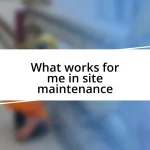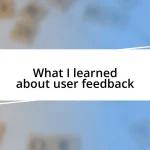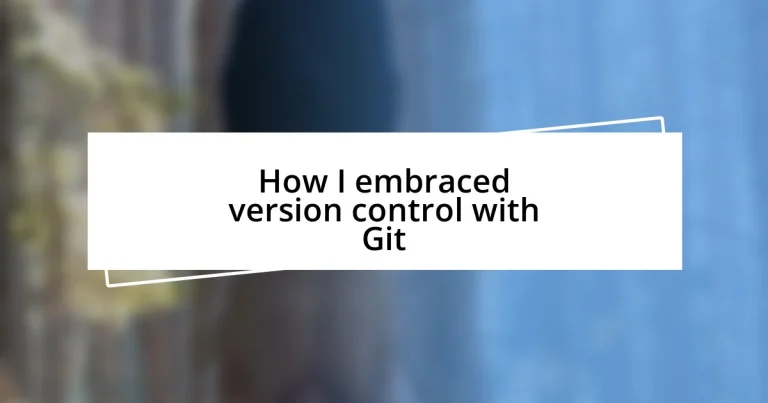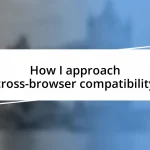Key takeaways:
- Version control, especially with Git, offers the ability to track changes, enhances collaboration, and promotes accountability in projects.
- Mastering essential Git commands, such as `git commit` and `git status`, improves workflow clarity and prevents mistakes.
- Utilizing advanced techniques like rebasing, tagging releases, and Git hooks can streamline project management and enhance code quality.
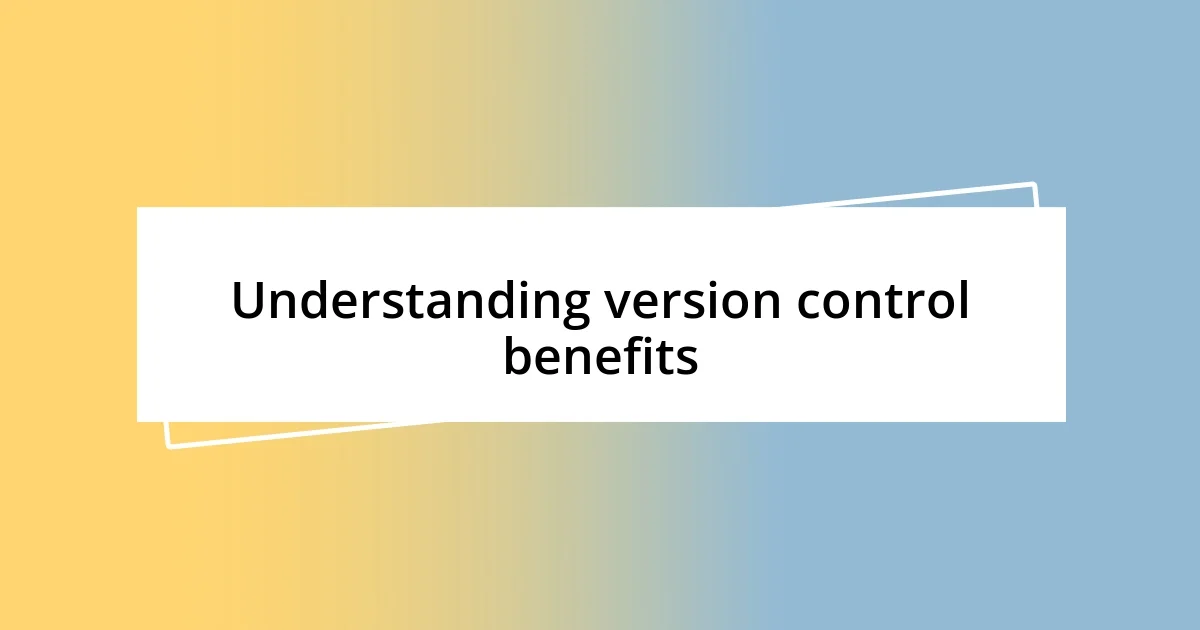
Understanding version control benefits
One of the key benefits of using version control, like Git, is the ability to track changes over time. I remember a project where I was working solo, and things took a wrong turn with a major feature. Being able to revert back to a stable version in just a few clicks felt like having a safety net. This feature isn’t just convenient; it offers peace of mind, especially when you’re experimenting or making significant updates.
Another crucial aspect is collaboration. Have you ever been part of a team project where conflicting changes became a nightmare? With version control, multiple contributors can work seamlessly. I can’t count how many times Git’s branching feature has saved our team’s sanity, allowing us to work on different features simultaneously without stepping on each other’s toes. It’s liberating to know that you can develop a feature in isolation and then merge it back into the main project when it’s ready.
Version control also enhances accountability and transparency. I once reviewed a codebase where I could see exactly who made what changes and why. Didn’t that just change the game for me? It fosters a culture of collaboration and learning, as we can discuss why certain decisions were made. Understanding these benefits helps shift the perspective from viewing version control as merely a tool to appreciating it as an essential aspect of a professional workflow.
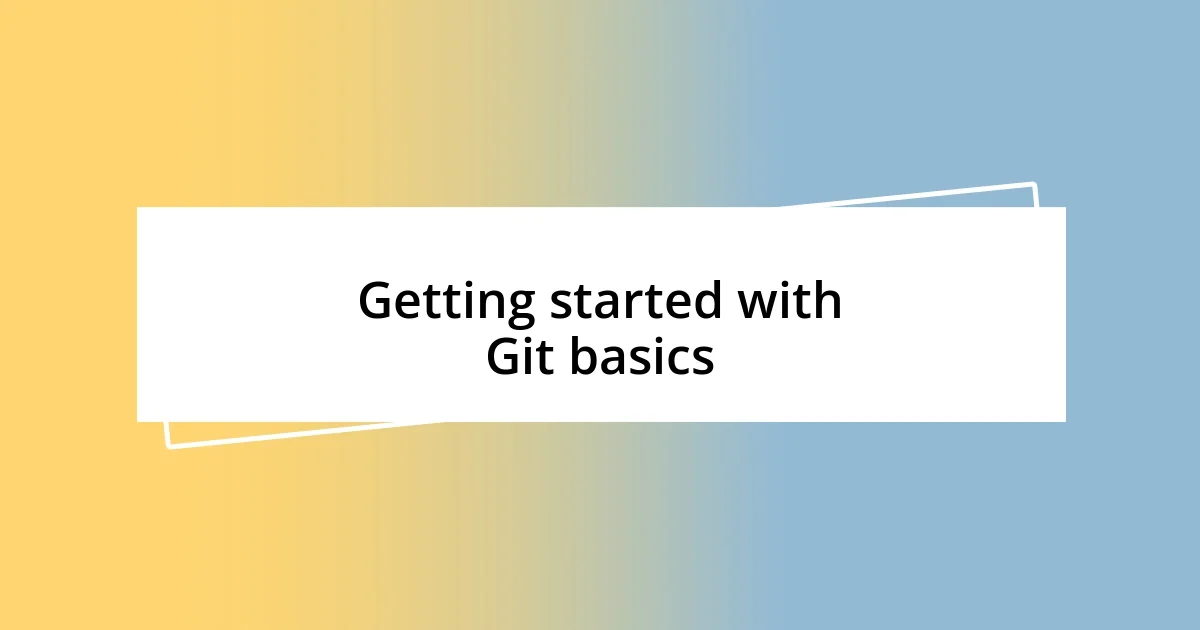
Getting started with Git basics
Getting started with Git can feel a bit overwhelming at first, but once you grasp the basics, it opens up a world of possibilities. I vividly recall my initial experience—sitting in front of my computer, staring at the command line, feeling lost. I still remember the sense of achievement when I executed my first git init command. It was like unlocking the door to a new realm in software development, allowing me to create a repository that would hold my project’s history.
Learning some fundamental commands is essential. For instance, git add is like placing items into a shopping cart—it prepares changes to be committed. I remember when I first learned about staging files; it felt empowering to choose exactly what to include in my next save. Understanding how Git tracks these snapshots helps me appreciate the workflow even more. It’s not just about saving work; it’s about making deliberate decisions about my project’s evolution.
Now, let’s look at some of the key Git commands and their functions in a straightforward comparison table. This will give you a clearer picture of how they relate to each other.
| Command | Description |
|---|---|
| git init | Creates a new Git repository |
| git add | Stages changes for the next commit |
| git commit | Saves your changes to the local repository |
| git status | Shows the current state of the working directory |
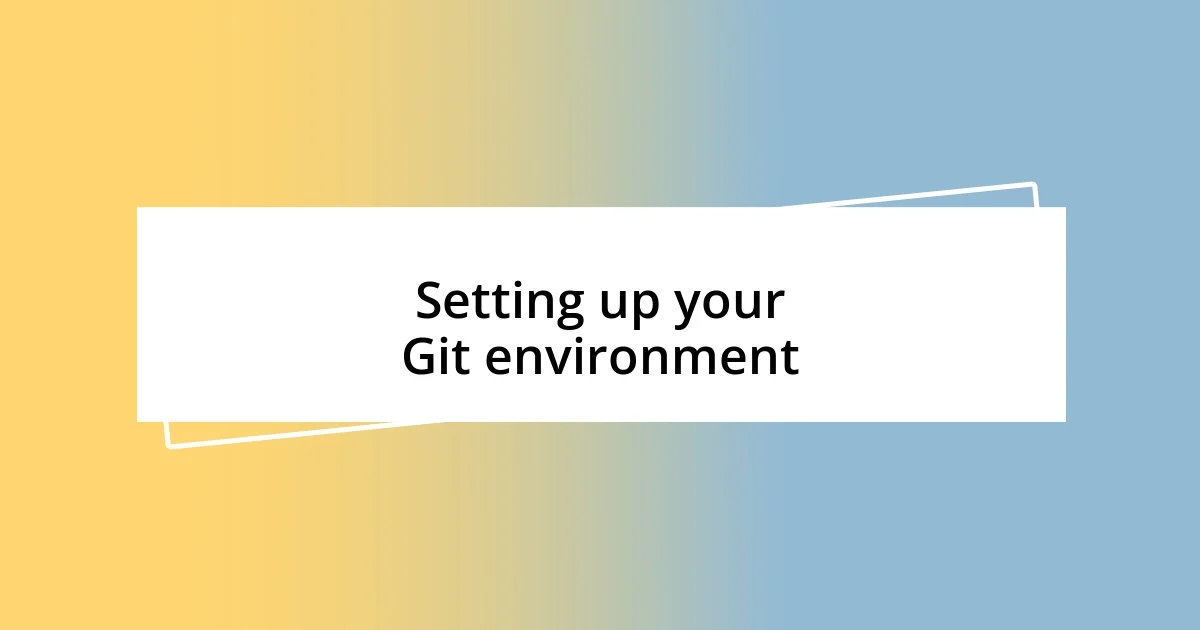
Setting up your Git environment
Setting up your Git environment is a crucial step that lays the foundation for effective version control. I vividly recall the excitement mixed with apprehension when I first set up Git on my machine. It’s that moment when the anticipation of new possibilities collides with the fear of not knowing if you’ve done everything right. To get started, I recommend checking off a few key steps to ensure everything runs smoothly:
- Install Git: Download and install Git from the official website, selecting the version that matches your operating system.
- Configure User Information: Use
git config --global user.name "Your Name"andgit config --global user.email "[email protected]"to establish your identity for commits. - Set Up SSH Keys: If you’re using remote repositories like GitHub, generate SSH keys with
ssh-keygento enable secure connections. - Choose a Text Editor: Configure your preferred text editor for commit messages, like
git config --global core.editor "code --wait"for Visual Studio Code. - Test Your Setup: Run
git --versionto confirm Git is installed and working correctly.
These steps may seem basic, but they set the stage for an efficient workflow. I remember when I first tested my setup by creating a new repository, and it felt exhilarating to watch my first commands come to life. The beauty of Git lies in this initial setup—once you have it right, you’re primed for a smoother development experience.
Once the installation is complete, it’s time to familiarize yourself with the environment. This entails creating a test repository and experimenting with commands. I often suggest diving right into the action—create and rename files, stage them with git add, and commit changes with git commit -m "Initial commit". It’s through this hands-on interaction that I truly learned the nuances of Git. Each command not only felt like a step forward but also illuminated the vast landscape of collaborative possibilities that awaited me.
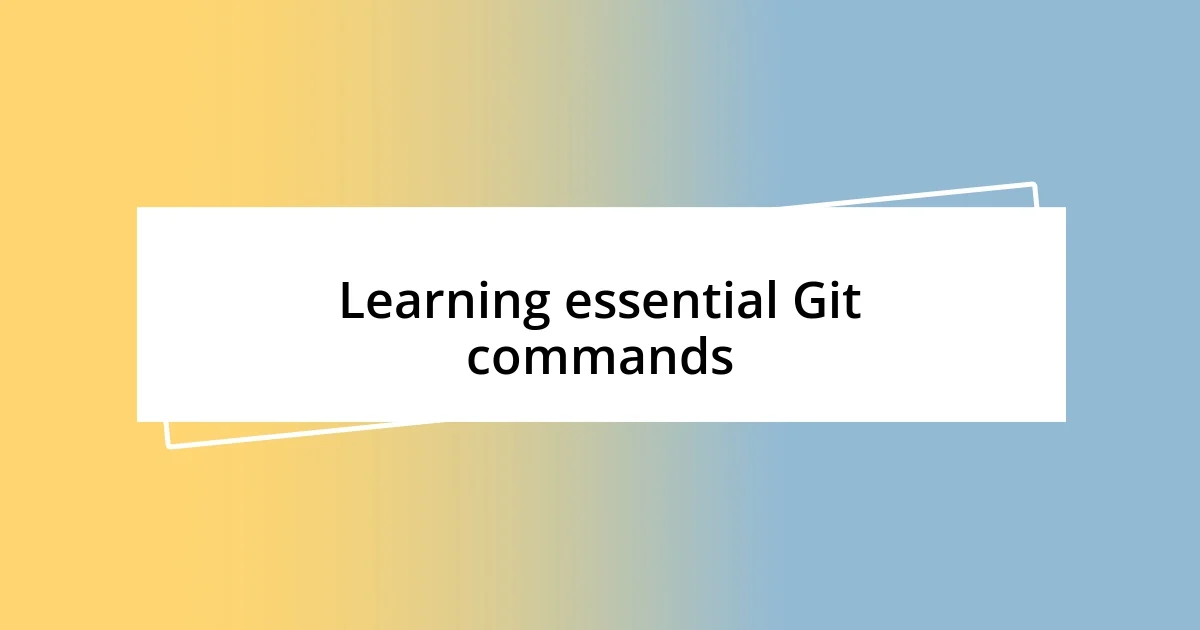
Learning essential Git commands
Learning to navigate essential Git commands has been a transformative experience for me. Initially, I struggled to remember the various commands, often mixing them up when I was under pressure. I still chuckle when I recall trying to commit changes but mistakenly using git push instead! It was a classic case of “pressing the wrong button” which added to my anxiety, but it also led me to appreciate the importance of understanding each command’s role.
Among the commands, git commit stands out as one of the most vital. I can still vividly remember the moment I upgraded from basic saves to using git commit -m "Descriptive message here". This felt monumental because it allowed me to document my thought process and intentions behind the changes I made. The practice of writing concise yet meaningful messages not only improved my project’s clarity but also made me reflect on what each fix or feature truly meant in my development journey.
One command that often gets overlooked is git status. I still find it fascinating how such a simple command can provide an abundance of information. When I first started using it actively, it felt like having a compass that guided me through my project’s current state. It reminded me, more than once, to double-check what I was about to commit—a lifesaver that prevented me from accidentally pushing unfinished code. Have you ever reached a point where you thought everything was perfect, only to realize you’d left something out? That’s why getting cozy with git status became a game changer for me; it was my safety net in the chaotic world of development.

Best practices for Git collaboration
When collaborating with others in Git, clear communication is key. I remember my early days, where I would dive into a project but forget to update everyone about my changes. It was frustrating to see someone else working on the same files, unaware that I had just added crucial updates. It taught me the importance of discussing branch updates and using tools like pull requests to ensure everyone’s on the same page. How often do you find yourself in unexpected merge conflicts? Regular communication before pushing changes can save you a world of headaches.
Another best practice I’ve learned is to use branching effectively. I can’t stress enough how branching transformed my collaboration experience. By creating separate branches for features or fixes, I could work independently without disturbing the main branch. I still remember the first time I used git checkout -b feature/new-feature. It felt like I was exploring new avenues while leaving the main road uninterrupted. Have you ever made a significant change only to realize it disrupted others’ work? This simple act of branching can preserve your project’s integrity while encouraging creative freedom.
Finally, maintaining a consistent commit message style is not just about aesthetics; it’s about clarity. In the beginning, my commit messages were haphazard and vague. It was only when I started using a convention, like beginning with a verb (e.g., “Add”, “Fix”, “Remove”), that I noticed the difference. It was enlightening! My commit history became a narrative of my project. When reviewing progress, instead of sifting through cryptic messages, I could see the journey in my work. Have you ever looked back at older commits and wished you had a clearer picture of what each change accomplished? Trust me, establishing this habit makes your future self incredibly grateful.
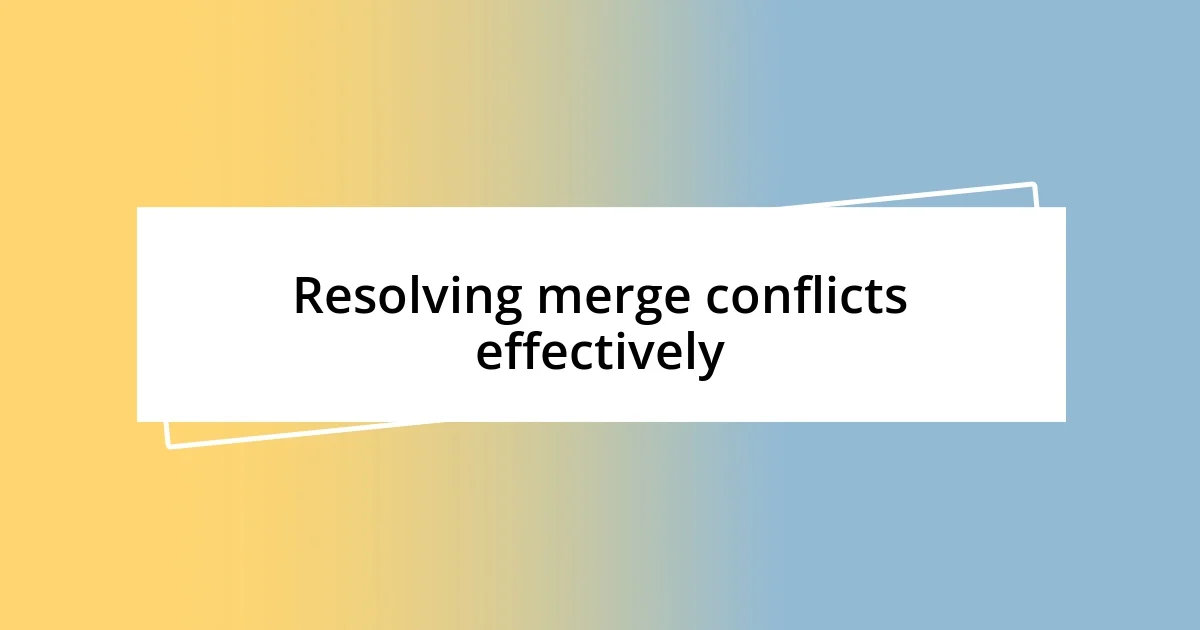
Resolving merge conflicts effectively
Resolving merge conflicts can be one of the most tension-filled moments in a developer’s life. I still remember the first time I encountered a merge conflict; my heart raced as I saw that ominous message on the screen. It felt like navigating a minefield, trying to understand where things went wrong. The key for me was to take a deep breath and approach the situation methodically. I learned to identify the conflicting sections carefully and understand each change’s context, making it easier to make informed decisions.
Another approach that has served me well is leveraging Git’s built-in tools. Whenever I face a conflict, I often use visual diff tools—like Meld or KDiff3—to visualize the differences. The first time I did this, it was like switching from black-and-white television to color; suddenly, I could see the changes side by side, making it much easier to judge their significance. Have you ever wished you could see exactly how your code intertwined with someone else’s? It’s fascinating how these tools can clarify complex situations and allow for smooth resolutions without disregarding anyone’s work.
Finally, I’ve found that communicating with my teammates during conflict resolution is crucial. There was a time when I tried to solve everything alone, thinking I could handle it. But I learned the hard way when my fix inadvertently introduced issues into someone else’s code. Now, I make it a point to reach out to the other party involved. Not only does this help in understanding their perspective, but it also fosters a collaborative atmosphere. Have you experienced that “aha” moment when clarity strikes during a discussion? That’s the power of teamwork, and resolving merge conflicts effectively often requires just that.
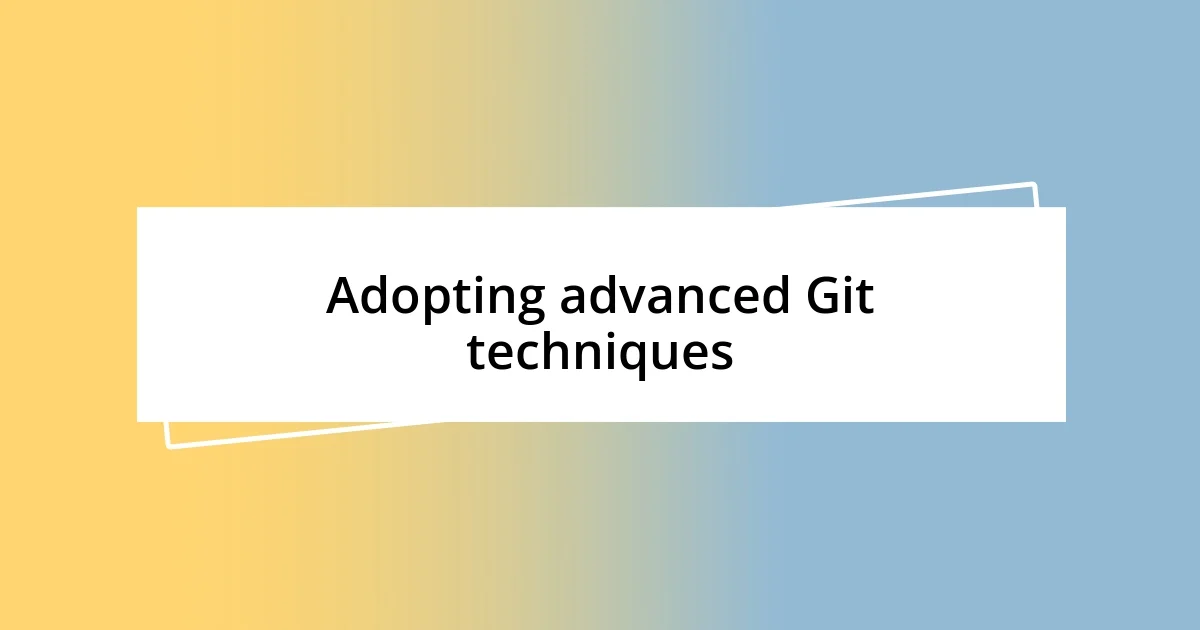
Adopting advanced Git techniques
Adopting advanced Git techniques transformed my understanding of version control. I remember the first time I dived into rebasing; it felt like bringing a sense of order to the chaos that had built up in my commit history. I would often look at my project’s commit log and feel overwhelmed by the noise. Attempting git rebase -i opened a door to clean up my history, making it not only easier to track changes but also to convey a clearer narrative to teammates. Have you ever looked back at a jumbled commit history and wished for a clearer view? Trust me, mastering rebase can turn that frustration into clarity.
One technique I’ve really grown fond of is using tags for release management. I distinctly remember the first time I tagged a release; it felt like putting a shiny ribbon on a gift. The tag gave me a tangible way to reference that specific moment in the project’s timeline. I always make it a habit to create annotated tags using git tag -a v1.0 -m "Release version 1.0" to include details about the release. It’s such a game-changer when tracking down issues in production. Have you ever found yourself sifting through countless commits trying to determine when something broke? Tags help pinpoint those critical milestones effortlessly.
Lastly, I have come to appreciate the power of Git hooks. Early on, I stumbled upon this feature almost accidentally while trying to automate some repetitive tasks. The first time I implemented a pre-commit hook, it was as if a light bulb went off—suddenly, I could enforce coding standards before the code even left my local machine! Have you ever wished you could prevent silly mistakes before they happened? This insight led to fewer merge requests filled with errors. It’s a simple yet effective way to safeguard the code quality in any project, making my contributions more reliable and secure.